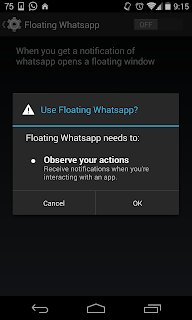Gerus APP
miércoles, 17 de septiembre de 2014
miércoles, 10 de septiembre de 2014
Face Tasker (Changelog)
V 1.1
- Fix minor bug.
- Menu option.
- Add privacy.
- Add album.
V 1.0
- Message
- URL
-Gallery
- Photo
sábado, 26 de abril de 2014
Permissions Floating WhatsApp (ENG)
Permissions:
* com.android.vending.BILLING
Necessary for PRO license
* android.permission.SYSTEM_ALERT_WINDOW
To display windows & heads over any application.
* android.permission.KILL_BACKGROUND_PROCESSES
To answer WhatsApp messages.
* android.permission.RESTART_PACKAGES
To run applications like WhatsApp, after removing processes.
*android.permission.ACCESS_SUPERUSER
To access data WhatsApp
*android.permission.GET_ACCOUNTS
Check your email account for the PRO license.
*android.permission.INTERNET
Communication with Google Play Billing.
*android.permission.READ_EXTERNAL_STORAGE
To save the Error Log and the photo taken of the application.
*android.permission.WRITE_EXTERNAL_STORAGE
To read the Error Log and multimedia support.
*android.permission.RECEIVE_BOOT_COMPLETED
Show notification Service PRO
*android.permission.READ_CONTACTS
Identify the user to open the chat WhatsApp.
*android.permission.CAMERA
Take Picture
*com.android.launcher.permission.INSTALL_SHORTCUT
Install 'Shortcuts' from the application
Permisos Floating WhatsApp (ESP)
Permisos:
* com.android.vending.BILLING
Necesaria para la licencia PRO
* android.permission.SYSTEM_ALERT_WINDOW
Para mostrar las cabezas y ventanas flotantes sobre la aplicación
* android.permission.KILL_BACKGROUND_PROCESSES
Para poder responder los mensajes de WhatsApp
* android.permission.RESTART_PACKAGES
Para poner en funcionamiento las aplicaciones como WhatsApp, después de eliminar procesos.
*android.permission.ACCESS_SUPERUSER
Para acceder a los datos de WhatsApp
*android.permission.GET_ACCOUNTS
Verifica la cuenta de correo para la licencia de pago.
*android.permission.INTERNET
Comunicación con Google Play Billing.
*android.permission.READ_EXTERNAL_STORAGE
Para guardar el Log de Errores y la fotrografía tomada de la aplicación.
*android.permission.WRITE_EXTERNAL_STORAGE
Para leer el Log de Errores, la fotrografía tomada, y soporte de multimedia.
*android.permission.RECEIVE_BOOT_COMPLETED
Mostrar la notificación del Servicio PRO.
*android.permission.READ_CONTACTS
Identificar el usario y poder abrir el Chat de WhatsApp.
*android.permission.CAMERA
Tomar fotografias y poderlas mandar.
*com.android.launcher.permission.INSTALL_SHORTCUT
Instalar los Accesos directos desde la aplicación
sábado, 30 de noviembre de 2013
Tutorial Floating Whatsapp

Floating WhatsApp
We will learn to use the Floating WhatsApp application tutorial, any questions can contact me through my email page or found in Google Play.
Home Screen:
1-1 ) "Fix problems" - If you have any problems with the windows occupied conversation if the WhatsApp contact list does not show any error that is present in the application, can be resolved by pressing this option.
1-2) "Clean:" Clean notifications WhatsApp
1-3) " Service PRO" - If you are a PRO user, you can enter * SERVICE PRO *, which will be explained later.
1-4) "Message (Shortcut)" - (PRO) Create a shortcut with a quick message, you can configure later.
1-5) "Photo" -(PRO) Take a picture and send it to a contact in WhatsApp.
1-6) "Picture" - (PRO) Choose an image from your gallery and send it to a contact in WhatsApp. Settings menu.
2) Settings: Settings menu
3) Help: Help menu and contact
4) Update: Update the contact list
5) License PRO
6) Accesibility Service: These enable accessibility of service found in: Settings ---- Accessibility ---- Floating Whatsapp or by clicking the button in the application.
What is Accessibility Service?
Used to display the floating heads when you receive a notification of WhatsApp.
If accessibility is disabled, appear button service shown above with the red icon.
* If you see the red icon and do not appear floating heads and settings listed as "On" the availability of service, you have to disable and enable again.
7) Contacts: Photo, name, phone number of your primary contact WhatApp appear automatically, when you select a contact a floating window appears
If you select the message icon, a pop-up will appear for you to write a message and send.
CHAT HEADS
If a member FREE, the application icon will appear and only one head at a time appears.
If you are PRO user, the image appears in your contact and have up to 15 heads at the same time (I think that's enough) for notifications they arrive.
1) Menu:
1-1) Reply: Closes the menu and reopen the chat.
1-2) Window: Opens the chat window (will be explained later)
1-3) Clean: Cleans notification WhatsApp user.
1-4) Picture - Take a picture and send it to a contact WhatsApp
1-5) Gallery - Choose an image from your gallery and send it to a contact WhatsApp
1-6) WhatsApp - Open WhatsApp application and close the floating head
1-7) Close: Close the floating head.
2) Copy.
3) Paste.
4) Update: If you have problems, update the conversation.
* Send: When you enter a message or emoji, you can send your reply. Whenever I answer the message, automatic notification of WhatsApp user bar notifications are erased.
How to verify that it was correctly sent my message?
The message list will be updated and you will see double check.
WINDOW
1) Menu:
1-1) New size: Save the window size.
1-2) Clean: Cleans notification WhatsApp user.
1-3) Picture - Take a picture and send it to a contact WhatsApp
1-4) Gallery - Choose an image from your gallery and send it to a contact WhatsApp
1-5) WhatsApp - Open WhatsApp application and close the floating head .
2) Minimize: The window disappears and is hidden in the notification bar.
* If you have problems with restoring minimized window, you should reboot your device.
3) Maximize: Open chat in full screen
4) Close: Closes the window.
5) Update: Update the chat history.
Send: When you enter a message or emoji, you can send your reply. Whenever I answer the message, automatic notification of WhatsApp user bar notifications are erased.
The conversation history is automatically updated when the response has been sent.
********** SERVICE PRO **********
If you are a PRO user, you will have a very important service, where you can control all your WhatsApp conversations without having to enter the program.
When enabled option 8 on the main screen, your profile picture WhatsApp appears, with the following menu:
1) Chat: Displays the list of top contact WhatsApp
1-1) List of main contacts with photo, name, nickname, unread messages. When you select a contact, open the small floating window to send a quick message..
1-2) Open the chat window as explained in the top of the tutorial. (as long as there is not a floating head)
2) Picture - Take a picture and send it to a contact WhatsApp
3) Gallery - Choose an image from your gallery and send it to a contact WhatsApp
4) Contacts: Displays all contacts sorted alphabetically.
5) Clean: Clear all notifications WhatsAp.
6) Invisible : Invisible (semi) floating head.
7) Problems: It has the same function "Fix Problems" from the main window.
8) Minimize: The window disappears and is hidden in the notification bar.
9) Close: Close the window.
* Every time you reboot your device automatically starts the "PRO Service" without the need to enter the application.
---------------------------------------------------------------------------------------
Shortcut/Tasker/ Widget
If you have any questions or problems, do not forget to contact me.
viernes, 29 de noviembre de 2013
Tutorial Floating Whatsapp

Floating WhatsApp Tutorial
En este tutorial aprenderás a utilizar la aplicación Floating WhatsApp, cualquier duda me puedes contactar a través de la página o en mi correo que se encuentra en Google Play.
En la pantalla principal vas a encontrar lo siguiente:
1) Menu: Es un menu desplegable en donde encontraras:
1-1 ) "Arregla problemas" - Sirve para arreglar problemas, como cuando la ventana o una cabeza flotante no cerraron adecuadamente, problemas con las imagenes de los contactos.
1-2) " Limpiar" - Limpia todas las notificaciones WhatsApp
1-3) " Servicio PRO" -(PRO) Es un servicio para los usuario de pago (Más adelante se explicará a detalle)
1-4) "Mensajes (Acceso Directo)" - (PRO) Crea un acceso directo con un mensaje rápido que puedes configurar después.
1-5) "Foto" -(PRO) Toma una fotografía y la envías a un contacto de WhatsApp
1-6) "Galaría" - (PRO) Elige una imagen de tu galería y la envías a un contacto de WhatsApp
2) Ajustes: Menú de ajustes
3) Ayuda: Menú de ayuda y contacto
4) Actualizar: Si hay algún problema con la lista de contactos, se vuelve a actualizar la lista.
5) Licencia PRO: Para obtener la licencia PRO
6) Accesibilidad de Servicio: , Es el servico que en: Ajustes/Configuración ---- Accesibilidad ---- Floating Whatsapp o haciendo click en el botón que aparece en la aplicación
¿Para qué sirve activar la Accesibilidad de Servicio?
Sirve para que aparezcan las cabezas flotantes cada que recibas una notificación de WhatsApp.
Si se encuentra desactivada la accesibilidad de servicio aparecerá el boton que se muestra arriba con el icono rojo, si no aparece el botón es porque ya se encuentra activa
* Si ves el icono rojo y no aparecen las cabezas flotantes y en los ajustes aparece como "Activado" la accesibilidad de servicio,lo que tienes que hacer es deshabilitar y habilitar de nuevo.
7) Contactos: Aparece la foto, nombre, estatus de tus contactos principales de WhatApp, aparecen de manera autómatica, en caso de querer actualizar la lista o que no aparezca, debes de presionar la opción de "Arregla Problemas".
Si seleccionas un contacto abriras la ventana flotante.
Si seleccionas el icono de mensaje te aparecera un pop-up para que escribas un mensaje y lo envíes.
CABEZAS FLOTANTES
Cada que llegué un notificación de WhatsApp, aparecerá una cabeza flotante:
Si eres usuario FREE, aparecerá el icono de le aplicación y solo aparecerá una cabeza a la vez. Además tendrás que actualizar manualmente cada que llegue una notificación nueva.
Si eres usario PRO, aparecerá la imagen de tu contacto y tendrás hasta 15 cabezas al mismo tiempo (creo que es suficiente) para las notificaciones que vayan llegando. Además podrás eliminar las cabezas, si se acercan a la parte infererior.
1) Menu: Abre el siguiente menu:
1-1) Responder: Cierra el menu y vuelve a abrir el chat.
1-2) Ventana: Abre la ventana de conversación (Se explicará más adelante)
1-3) Limpiar: Limpia las notificación de WhatsApp del usuario.
1-4) Foto - Toma una fotografía y la envías a un contacto de WhatsApp
1-5) Galería - Elige una imagen de tu galería y la envías a un contacto de WhatsApp
1-6) WhatsApp - Abre la aplicación de WhatsApp y cierra la cabeza flotante
1-7) Cerrar: Cierra la cabeza flotante.
2) Copiar: Al ser una cabeza flotante, no se comporta común una actividad y la única manera de copiar lo que escribes es con este icono.
3) Pegar: Al ser una cabeza flotante, no se comporta común una actividad y la única manera de pegar es con este icono.
4) Actualizar: Si hay algún problema, este boton actualiza la conversación.
* Enviar: Cuando hayas ingresado un mensaje o emoji, podrás enviar tu respuesta. Siempre que respondas el mensaje, en automático se borrará la notificación de WhatsApp del usuario de la barra de notificaciones.
¿Cómo verificar que se haya enviado correctamente mi mensaje?
*Se actualizará la lista de mensajes y podrás ver el doble check.
VENTANA
La ventana se puede cambiar el tamaño del chat, tiene la opción de maximizar a pantalla completa, soporta la parte de multimedia, no se desaparece al perder el foco.
1) Menu:
1-1) Nuevo tamaño: Guarda el tamaño de la ventana.
1-2) Limpiar: Limpia las notificación de WhatsApp del usuario.
1-3) Foto - Toma una fotografía y la envías a un contacto de WhatsApp
1-4) Galería - Elige una imagen de tu galería y la envías a un contacto de WhatsApp
1-5) WhatsApp - Abre la aplicación de WhatsApp
2) Minimizar: La ventana se desaparece y se oculta en la barra de notificaciones.
*Si tienes problemas al restaurar la ventana minimizada, debes reiniciar tu dispositivo.
3) Maximizar: Abre el chat en ventana completa.
4) Cerrar: Cierra la ventana.
5) Actualizar: Actualiza el historial de conversación.
Enviar: Cuando hayas ingresado un mensaje o emoji, podrás enviar tu respuesta. Siempre que respondas el mensaje, en automático se borrará la notificación de WhatsApp del usuario de la barra de notificaciones.
Se actualizará el historial de conversaciones automaticamente, cuando se haya enviado la respuesta.
********** SERVICIO PRO **********
Si eres usuario PRO, tendrás un servicio muy importante, en donde podrás controlar todas tus conversaciones de WhatsApp sin tener que entrar al programa.
1) Ventana: Muestra la lista de los contactos principales de WhatsApp.
1-1) Lista de contactos prinicpales con imagen, nombre, nickname, mensajes no leidos. Cuando selecciones un contacto abrirá la pequeña ventana de flotante para enviarle un mensaje rápido.
1-2) Abre la ventana de chat que se explicó en la parte de arriba del tutorial. (siempre y cuando no haya una cabeza flotante)
2) Foto: Toma una fotografía y la envías a un contacto de WhatsApp
2) Galería: Elige una imagen de tu galería y la envías a un contacto de WhatsApp
3) Contactos: Muestra todos los contactos ordenados por orden alfabético.
4) Limpiar todas las notificaciones de todos los usarios de WhatsApp.
5) Transparente: Hace invisible (semi) la cabeza flotante.
6) Problemas Tiene la misma función de "Arregla Problemas" de la ventana principal.
7) Minimizar: La ventana se desaparece y se oculta en la barra de notificaciones.
8) Cerrar: Cierra la ventana.
* Cada que reinicies tu dispositivo, se iniciará automaticamente el "Servicio PRO", sin necesidad de entrar a la aplicación.
Shortcut/Tasker/ Widget
-----------------------------------------------------------------------------------
Si tienes alguna duda o problema, no olvides en contactarme, con gusto te apoyaré.
lunes, 18 de noviembre de 2013
Floating-Whatsapp-ENG
v 4.1 - 4.2
- (FIX) Problems with links.
- (NEW) Commands PUSHBULLET
* ALL COMMANDS MUST START WITH //
//PUSH
//HEAD
//CHAT
//CLEAN
- Fix minor bugs
v 4.0
Material Design Style
-----------------------
(DELETE) Window
(MOVE) 'Fix problems' -> help menu.
(NEW) New icons
(NEW) New settings
(NEW) AutoReply (Dialog)
(NEW) Multi Contacts
(NEW) Support Maps
(NEW) Message joke. (Insert message as if the contact would have sent)
(NEW) Security Section.
I hope you enjoy the improvements :)
(Cooming sonn) Voice commands.
New video
https://www.youtube.com/watch?v=Bm2HPBwsmyc
v 3.11
Bugs fixed
SETTINGS
---------------------
(New) Message Notifications category.
(New) Set ringtones and vibration.
(New) Reply messages on the lock screen.
AUTO REPLY
---------------------
(New) Answer a message by person.
(New) Cancel button.
CHAT HEADS
-----------------------
(New) (Settings) Hide Icons
(New) (Settings) Destoy Heads when you open WhatsApp
v 3.10.2
SETTINGS
[DELETE] Chat lines
HEADS
[FIX] Problems with audio files.
WINDOW
[FIx] Design problems
HEADS & WINDOW
[NEW] Long-click to open multimedia files.
[NEW] Load earlier messages
v 3.10.1
SETTINGS
[NEW] - Option to enable / disable Auto Reply in the groups.
SHORTCUT
[NEW] - Auto Reply (Configuration)
v 3.10
- Bug fixes
- ChangeLog
- [NEW] Auto Reply (Shortcut / Widget / Tasker Plug-in).
SETTINGS
- [CHANGE] Move category of 'messages' at General section.
- [DELETE] Option 'Color' of Floating Heads
- [NEW] Chat. (Background, Transparent, chat lines).
- [NEW] Auto Reply
CHAT HEADS
- Improved design.
- [NEW] Swipe between the heads
- [NEW] Button to close the head.
- [CHANGE] Remove the border color and is replaced by numbers.
- [CHANGE] Option 'close' in menu for 'close all'.
- [DELETE] Option 'clean' in menu
v 3.9.2
- Bug fixes (floating heads)
- New setting to change the size of the head
v 3.9.1
- Bug fixes
v 3.9
- Infinite swipe emojis
- New Settings
- Video Tutorial
- [FREE] Widget only one
- [PRO] "Chat Window" support tabs
v. 3.8.1
- Bug fixes
v 3.8
- Bug fixes
- Streaming media
- Support video
- Bigger Emojis.
- Add favorites emojis.
[PRO] - Tasker variables support
[PRO] - Widget (Preferences) Transparent / Color Text
v 3.7
- Bug fixes (Drag & Drop)
- Minor improvements
[FREE] - Drag & Drop
[FREE] - Automatic update
[FREE] - Floating Head with photo
[FREE] - Messages (Shortcut) - Only from the application
[PRO] - New Widget with list of all contacts
[PRO] - Groups, you can create a group and send personalized messages
v 3.6.1
- Chat Heads multimedia support.
- Swipe emojis
- Fix problems "Drag & Drop"
- Fixed minor issues
v 3.6.0
*Some names changed and affected the preferences of the program
- Bug fixes
- New icons
- Improved design
- Update the tutorial
- [PRO] Close heads when you open WhatsApp
- [PRO] Shows the conversation in floating heads
- [PRO] Settings - You can choose the action in messages (shortcut)
v 3.5.0
- Bug fixes
- Tasker Plug-in
v 3.4.1
- Bug fixes
- Color white text box (Settings)
[PRO] Send messages on lock screen
v 3.4.0
- Bug fixes
- Increases 45 lines of conversation
- Send the message "Enter" key
[PRO] Border on heads
(Switch to green when you have more than one unread notifications)
[PRO] Menu settings
[PRO] Automatically update the chat
[PRO] (Shortcut - Quick Messages) Can leave the message blank
v. 3.3.1
Change in start menu
[PRO] Widget / Shortcut Fix problems
[PRO] Message (Shortcut)
"com.android.launcher.permission.INSTALL_SHORTCUT" - Install shortcut on your home screen
v 3.3.0
* Bug fixes.
* Copy and Paste
* Posts from application
[PRO] Widgets
[PRO] Shortcuts
[PRO] Drag and Drop
[PRO] Open chats
[PRO] Send pictures
[PRO] Send photos
[PRO] Improved design
[PRO] Change icon
"android.permission.CAMERA" - Take pictures and send
"android.permission.READ_CONTACTS" - Find and open conversations WhatsApp
v 3.2.0
- Bug fixes.
- Menu to set the size of the chat.
- Redesigned Notification
[PRO] - Changes the click and long-click the floating heads.
[PRO] - Quick Menu in each floating head.
v 3.1.3
- Bug fixes
v 3.1.2
- Bug fixes
- Improved application speed
v3.1.1
- Bug fixes
v3.1
- Bug fixes
- Color is added to the names of a group
- Improvements in group discussions
- Add function to clean from the menu.
- Changes the function of trash in the chat window.
V 3.0
- Floating head are incorporated
- shows who sent the message to a group.
- double check
v - 2.3.1
- Bug fixes
v - 2.3
- Multimedia*
(Video under construction)
- Clean notifications WhatsApp
1) When you respond, automatically cleans notification of WhatsApp
2) When you select the trash icon deletes all notifications
- Date Format
- Bug fixes
- Now 15 lines in chat
V - 2.2.1 - 2.2.3
New Design
Emojis
V - 2.1
Bug fixes
Removes the date, if you know the date just click on conversation
V - 2.0
You can receive notifications in your windows whatsapp floating, you just have to activate Accessibility:
Settings -> Accessibility -> Floating Whatsapp
V - 1.2
Bug fixes
* Do not open the program with whatsapp
Suscribirse a:
Entradas (Atom)