
Floating WhatsApp
We will learn to use the Floating WhatsApp application tutorial, any questions can contact me through my email page or found in Google Play.
Home Screen:
1-1 ) "Fix problems" - If you have any problems with the windows occupied conversation if the WhatsApp contact list does not show any error that is present in the application, can be resolved by pressing this option.
1-2) "Clean:" Clean notifications WhatsApp
1-3) " Service PRO" - If you are a PRO user, you can enter * SERVICE PRO *, which will be explained later.
1-4) "Message (Shortcut)" - (PRO) Create a shortcut with a quick message, you can configure later.
1-5) "Photo" -(PRO) Take a picture and send it to a contact in WhatsApp.
1-6) "Picture" - (PRO) Choose an image from your gallery and send it to a contact in WhatsApp. Settings menu.
2) Settings: Settings menu
3) Help: Help menu and contact
4) Update: Update the contact list
5) License PRO
6) Accesibility Service: These enable accessibility of service found in: Settings ---- Accessibility ---- Floating Whatsapp or by clicking the button in the application.
What is Accessibility Service?
Used to display the floating heads when you receive a notification of WhatsApp.
If accessibility is disabled, appear button service shown above with the red icon.
* If you see the red icon and do not appear floating heads and settings listed as "On" the availability of service, you have to disable and enable again.
7) Contacts: Photo, name, phone number of your primary contact WhatApp appear automatically, when you select a contact a floating window appears
If you select the message icon, a pop-up will appear for you to write a message and send.
CHAT HEADS
If a member FREE, the application icon will appear and only one head at a time appears.
If you are PRO user, the image appears in your contact and have up to 15 heads at the same time (I think that's enough) for notifications they arrive.
1) Menu:
1-1) Reply: Closes the menu and reopen the chat.
1-2) Window: Opens the chat window (will be explained later)
1-3) Clean: Cleans notification WhatsApp user.
1-4) Picture - Take a picture and send it to a contact WhatsApp
1-5) Gallery - Choose an image from your gallery and send it to a contact WhatsApp
1-6) WhatsApp - Open WhatsApp application and close the floating head
1-7) Close: Close the floating head.
2) Copy.
3) Paste.
4) Update: If you have problems, update the conversation.
* Send: When you enter a message or emoji, you can send your reply. Whenever I answer the message, automatic notification of WhatsApp user bar notifications are erased.
How to verify that it was correctly sent my message?
The message list will be updated and you will see double check.
WINDOW
1) Menu:
1-1) New size: Save the window size.
1-2) Clean: Cleans notification WhatsApp user.
1-3) Picture - Take a picture and send it to a contact WhatsApp
1-4) Gallery - Choose an image from your gallery and send it to a contact WhatsApp
1-5) WhatsApp - Open WhatsApp application and close the floating head .
2) Minimize: The window disappears and is hidden in the notification bar.
* If you have problems with restoring minimized window, you should reboot your device.
3) Maximize: Open chat in full screen
4) Close: Closes the window.
5) Update: Update the chat history.
Send: When you enter a message or emoji, you can send your reply. Whenever I answer the message, automatic notification of WhatsApp user bar notifications are erased.
The conversation history is automatically updated when the response has been sent.
********** SERVICE PRO **********
If you are a PRO user, you will have a very important service, where you can control all your WhatsApp conversations without having to enter the program.
When enabled option 8 on the main screen, your profile picture WhatsApp appears, with the following menu:
1) Chat: Displays the list of top contact WhatsApp
1-1) List of main contacts with photo, name, nickname, unread messages. When you select a contact, open the small floating window to send a quick message..
1-2) Open the chat window as explained in the top of the tutorial. (as long as there is not a floating head)
2) Picture - Take a picture and send it to a contact WhatsApp
3) Gallery - Choose an image from your gallery and send it to a contact WhatsApp
4) Contacts: Displays all contacts sorted alphabetically.
5) Clean: Clear all notifications WhatsAp.
6) Invisible : Invisible (semi) floating head.
7) Problems: It has the same function "Fix Problems" from the main window.
8) Minimize: The window disappears and is hidden in the notification bar.
9) Close: Close the window.
* Every time you reboot your device automatically starts the "PRO Service" without the need to enter the application.
---------------------------------------------------------------------------------------
Shortcut/Tasker/ Widget
If you have any questions or problems, do not forget to contact me.


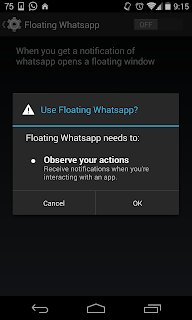







No hay comentarios:
Publicar un comentario